The Exhibit II comes with a touchscreen measuring in at 3.7 inches. The screen can display up to 16 million colors at a 480X800 resolution. The touchscreen is amazingly responsive due to Samsung's choice to use a capacitive touchscreen on the Exhibit II. The capacitive touchscreen is far more responsive than the older resistive screens. Not only does the Exhibit II have access to 4G internet speeds, it has an incredible WiFi component. The 802.11 WiFi can access all the a/b/g/n signals. Also, the Exhibit II acts a WiFi Hotspot if it needs to provide internet access to nearby internet-ready devices. For further connectivity, the phone also connects through Bluetooth and a microUSB port.
Unlocking the Exhibit II will open up the full capability of the mobile internet, the 1GHz processor and a powerful GPU for gaming with the aforementioned Super User Permission apps. Unlocking the processor through rooting and using these apps allows the phone to move through its usual processes extremely quickly. The rooted version of the phone also allows the unlocked GPU to transform the phone into a high end gaming device.
When the Exhibit II is rooted it can use all apps available on the market, including those that require Super User Permission. Rooting without instructions can be exceedingly difficult. Exhibit II phone owners will find an explanation and tutorial for rooting their Samsung Exhibit II smartphone below.
In order to root the Exhibit II, phone owners will need to go to this download.
The first step to rooting the Exhibit II will be to ensure that the phone is acknowledged by the PC. If not, you may have to head over to the Samsung website. On the Samsung website, you will need to locate the specific drivers for the Samsung Exhibit II. Without the drivers installed, your computer may not recognize the smartphone. When you have the proper drivers installed, and the computer has recognized the phone you will be ready to continue to the next step.
Next, you will need to enable the USB debugging mode on your phone. In order to find this setting, you'll need to look under the settings menu on the phone. On the settings menu, you will find a sub-menu called applications. From the applications menu, select the development sub-menu. On the development sub-menu, you will find the USB debugging mode. After the USB debugging mode is activated, you will be ready to continue on to the next step of rooting the phone.
You are now ready to extract and use the .zip file download through the download link mentioned above. Extract the file to your desktop. This will be the easiest location to locate the files from this archive. From here, you will easily be able to locate the ZergRushTempRoot.bat file that is now listed on your desktop. Double click this file to start the batch process and begin rooting your phone.
The batch file will issue a series of single commands that will root the Exhibit II. After the process is completed, you will see the Super User on your phone. With the phone rooted, you will be able to enjoy the Super User Permission apps located on the Android Market. You can download the Root Checker app from the Android App Market to verify that the root was successful.
|
Share on Facebook StumbleUpon This Add This To Del.icio.us Add to Technorati Digg This |


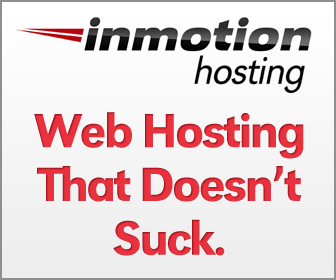
0 comments:
Post a Comment